Today’s essential question: How can I use the Remove.bg app to easily remove backgrounds from the images I want to use in my digital collage?
Today will will use the Remove.bg app to remove the backgrounds from the objects we will place in our digital collage.
How to Remove the Background from an Image with the Remove.bg App
- Save the image to your computer and go to Remove.bg.
- Click Upload Image

- Poof – your background is gone:

- You may need to do a bit of adjusting to remove parts of the background that were missed. If so, click the Edit button:
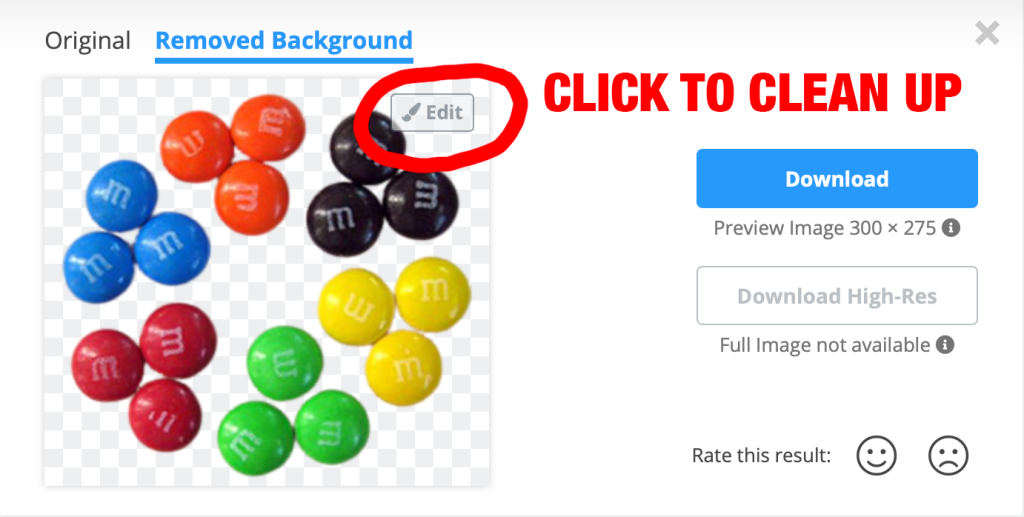
- Sometimes the app leaves parts of the background behind, or accidentally erases parts of the image you wanted to keep. Once you are in “Edit,” you can use the “Erase” option to remove any remaining pieces of the background, and the “Restore” option to add back parts the image that were incorrectly removed. You can drag the slider to make the eraser/restore brush bigger or smaller:
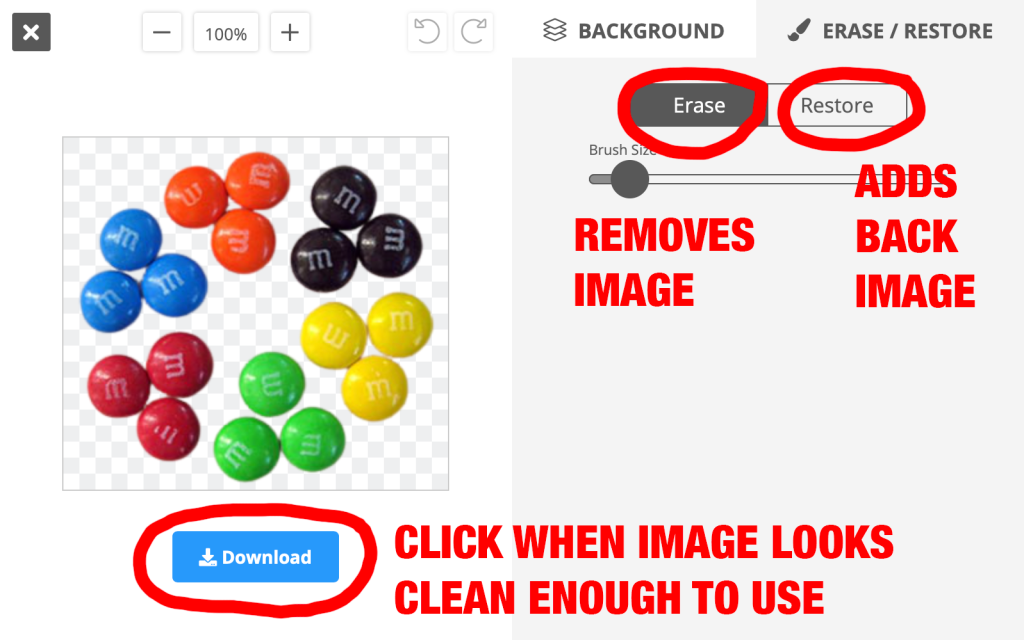
- Once you are happy with your image, click the “Download” button to save it to your computer.